Adding Captions to Walkthrough Images within AuthorTools
Posted by Author, Curator, Visually Impared Squirrel Literacy Advocate & Dynamics AX Technical Solution Professional (TSP) at Microsoft on
Sometimes you want to add a little more information to the images that you are adding to your walkthrough guides, but you don’t want to add them within the text because they are either just a notation, a description of the picture, or even just a source notes for credit purposes.
To do this, all you need to do is add a Caption to your storyboard step and then flip the flag to tell the system that you want to display them.
How to do it…
Step 1: Enter a Caption
Start off by adding your caption text into the Caption placeholder within the storyboard step.

Entering a caption
Step 2: Click on the Walkthrough options
Then click on the Walkthrough options dropdown menu. You will notice that there is an option there called Add Captions. This option will turn on or off the captions within the walkthrough format.
By default, this is off.
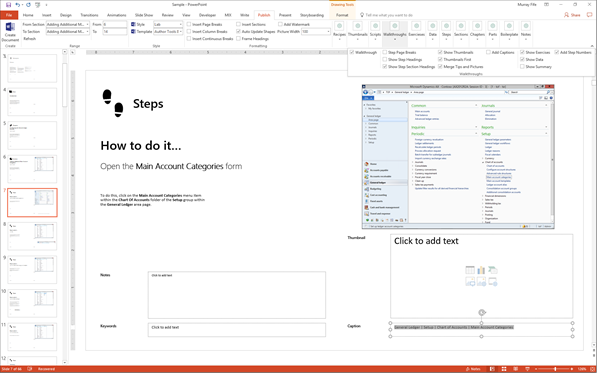
Clicking on the Walkthrough options
Step 3: Check the Add Captions box
All you need to do to enable this feature is to check the Add Captions option.
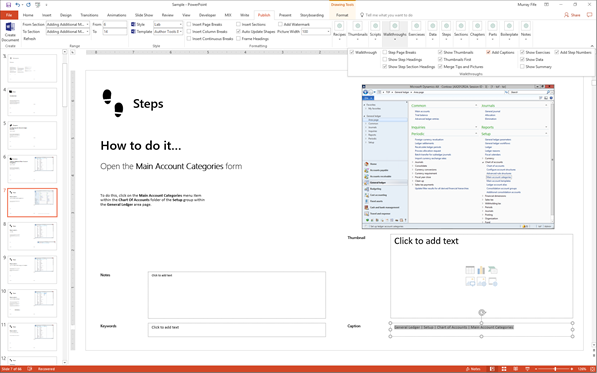
Enabling the Add Captions feature
How it works…
After you have done that you can test out the feature by clicking on the Create Document button within the Publish ribbon bar.
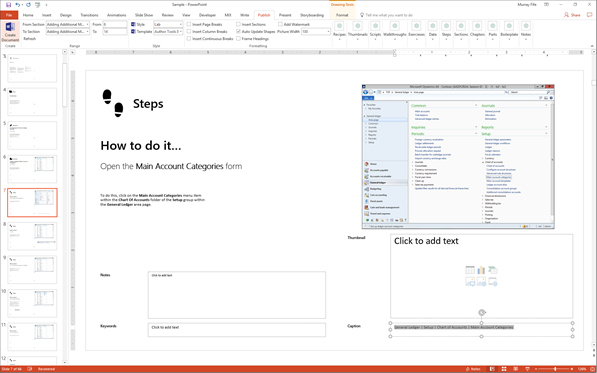
Clicking on the Create Document button
When the document is created you will now see that the caption has been added under the steps image.

Captions added to the document
Summary
Using captions is a great way to annotate your images. If you are creating a blog post, then you may want to add the caption to give credit to the source of the images that you are using, or even to give the readers shortcut information about the image that you have added so that they can skim through the document.
Also you can add captions to add editorial comments about the step that you are illustrating. Because the caption has its own Style (BSPWalkthroughPictureCaption) then you can format it any way you like within the document as a highlight.
About the Author
Murray Fife is an Author of over 25 books on Microsoft Dynamics AX including the Bare Bones Configuration Guide series of over 15 books which step the user through the setup of initial Dynamics AX instance, then through the Financial modules and then through the configuration of the more specialized modules like production, service management, and project accounting. You can find all of his books on Amazon at http://www.amazon.com/author/murrayfife.
Murray is also the curator of the Dynamics AX Companions (www.dynamicsaxcompanions.com) site which he built from the ground up as a resource for all of the Dynamics AX community where you can find walkthroughs and blueprints that he created since first being introduced to the Dynamics AX product.
Throughout his 25+ years of experience in the software industry he has worked in many different roles during his career, including as a developer, an implementation consultant, a trainer and a demo guy within the partner channel which gives him a great understanding of the requirements for both customers and partner’s perspective.
For more information on Murray, here is his contact information:
Email: mcf@blindsquirrelpublishing.com
Twitter: @murrayfife
Facebook: facebook.com/murraycfife
Google: google.com/+murrayfife
LinkedIn: linkedin.com/in/murrayfife
Blog: atinkerersnotebook.com
Docs: docs.com/mufife
Amazon: amazon.com/author/murrayfife
Share this post
- 0 comment
- Tags: Uncategorized
0 comment
